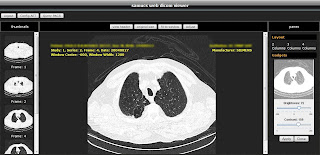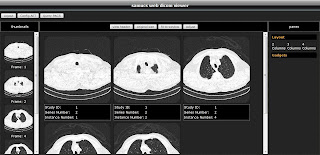Hi Folks!
I'm starting my masters degree this year and I wrote an interesting research project to build a complete medical image processing server which works together with
dcm4chee: a
DICOM clinical data manager system. In this post I will show you how to setup dcm4chee properly using the great and free Oracle Express Database. This tutorial is for Windows.
Firstly, download
OracleXE and launch it. The installation is quite simple and intuitive. When asked create the system account that will manage the database, so type
system for username and
manager for password. Wait copying its files and then finish the wizard. On the Windows command prompt access the directory:
oraclexe\app\oracle\product\10.2.0\server\BIN...and execute the
sqlplus.exe program. You will be asked for entering an username and password, which is
system and
manager. If no problems occurred you are now connected to Oracle and will get the
C:\SQL> command line.

The Oracle Express brings a clear web interface where you may perform the database management, however, it uses the Jetty server that works on HTTP port 8080. If you try to run any other server like JBoss you'll get stuck at errors because port 8080 wont't be available. To overcome this issue you must change the HTTP port for Oracle. On SqlPlus type the following SQL commands:
SQL> begin
2 dbms_xdb.sethttpport('18080');
3 end;
4 /
After execute these lines you'll change Oracle HTTP port from 8080 to 18080. We must do it because dcm4chee works under JBoss server that also uses port 8080 for web access. Meanwhile, we're done with Oracle!
Download
dcm4chee binaries for Oracle and also get the amazing
JBoss application server. I chose version 2.13.0 of dcm4chee and the JBoss 4.2.2.GA release. Extract dcm4chee files at the root directory
"C:\". Avoid using a directory that has a name which contains spaces as installation directory. So make it simple, just rename the extracted folder
to
dcm4chee.
The next step is to extract JBoss files to the root directory and then rename the new folder to
jboss. When finished, you have to copy some files from JBoss to dcm4chee by executing
install_jboss.bat with the path of your JBoss installation directory as parameter. Access the Windows command prompt to execute the script. Eg.
C:\dcm4chee\bin>intall_jboss.bat C:\jboss.

That's it, dcm4chee is almost done! Come back to Oracle for creating your PACS database. Again, access the SqlPlus with your system account and execute the commands below. They create a new Oracle tablespace named
pacsdb and a new database user
pacs. Every dcm4chee data will be stored based on these configurations.
CREATE TABLESPACE pacsdb
DATAFILE 'C:\xxx\pacsdb.ORA' SIZE 5M
AUTOEXTEND ON NEXT 5120K
DEFAULT STORAGE (INITIAL 10K NEXT 50K MINEXTENTS 1 MAXEXTENTS 121 PCTINCREASE 10) ONLINE;
CREATE USER pacs IDENTIFIED BY pacs
DEFAULT TABLESPACE pacsdb TEMPORARY TABLESPACE TEMP
QUOTA UNLIMITED ON pacsdb;
GRANT DBA TO pacs WITH ADMIN OPTION;
Reopen the Windows command prompt and execute SqlPlus. Now you have to establish connection with Oracle through your new user
pacs and password
pacs for generating all tables, primary keys, indexes, and so on. Therefore, type the following command and wait:
SQL> @C:\dcm4chee\sql\create.ora;
If no errors occurred your dcm4chee database is complete!
Important Notes:
1) dcm4chee doesn't contain an appropriate Jdbc driver for Oracle, so you need to
download this driver and copy it to
dcm4chee\server\default\lib\.
2)Use OCI connection for OracleXE. Change de Jdbc url connection in
dcm4chee\server\default\deploy\pacs-oracle-ds.xml. Locate the tag
<connection-url> and change its content to
jdbc:oracle:oci:@xe.
3) Search Oracle installation directory for
ocijdbc10g.dll and copy this file to
dcm4chee\bin\native\.
Mission accomplished! Open the Windows command prompt, access
dcm4chee\bin directory and execute
run.bat to startup JBoss server. Finally, open your preffered web browser and go to
localhost:8080/dcm4chee-web to see dcm4chee in action!

If you have any problems with this tutorial just let me know.
See you on the next post :)